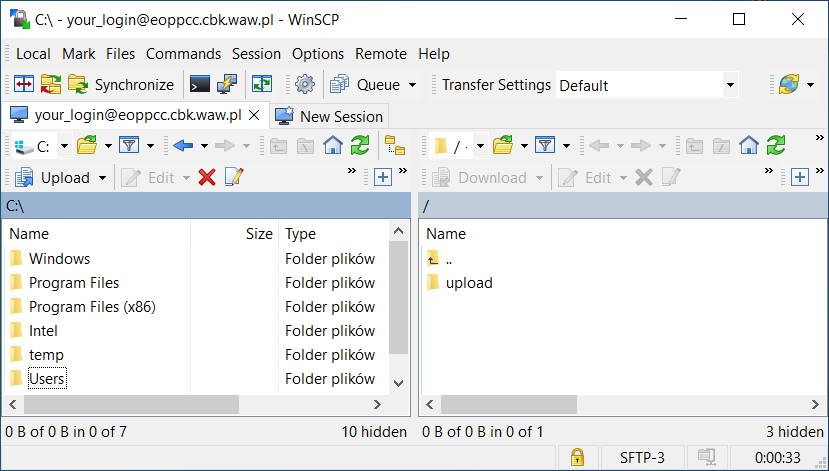After successful registration, you will receive an individual account for uploading data.
General information
File upload frequency: Predictions should be sent weekly.
Due date: Submission should be made always on Wednesday – submission deadline is 20h UTC (sharp)
File format: Check specification
Upload server
Host: eoppcc.cbk.waw.pl
Port: 22
Protocol: SFTP (SSH File Transfer Protocol)
SSH keys
To avoid storing passwords in scripts, it is recommended to authenticate with SSH keys. You can use an existing OpenSSH formated SSH key or you need to generate a new one. The tool for Linux, macOS and Windows 10 is called ssh-keygen. There is plenty of information available in the web for how to generate a SSH key, e.g. here or here.
Please send us your public key (one line) by email (within the body, not as attachment).
Nevertheless, password authentication is possible as well.
SSH Config File
To simplify your life you may store your connection settings in the SSH Config File. See also using-the-ssh-config-file or ssh-simplified-using-ssh-config for the most import settings. On Linux it is located at ~/.ssh/config, for Windows 10 PowerShell users it is ~user\.ssh\config.
A sample entry for your ~/.ssh/config file looks like:
Host cbkeoppcc
HostName eoppcc.cbk.waw.pl
Port 22
User <your username>
Protocol 2
Preferredauthentications publickey
IdentityFile ~/.ssh/<your-private-key-file>
SFTP clients usually read this config file automatically. That makes it suitable for being used in scripts. So you can upload files with your favorite tool like sftp, lftp. These tools are available in the repositories of most of the Linux distributions. On Windows 10 see C:\Windows\System32\OpenSSH. If you prefer GUI tools or for testing see WinSCP.
Assuming that you have prepared your SSH config file with Host e.g. „cbkeoppcc”, you can:
- Test the connection:
sftp -v cbkeoppccOpenSSH_8.4p1 Debian-5, OpenSSL 1.1.1k 25 Mar 2021Connected to cbkeoppccsftp> diruploadsftp>exitdebug1: Exit status 0 - Upload files (sftp command):
sftp cbkeoppcc <<< 'put PREDICTION_FILE.ext upload'Connected to cbkeoppcc.sftp> put PREDICTION_FILE.ext uploadUploading PREDICTION_FILE.ext to /upload/PREDICTION_FILE.extPREDICTION_FILE.ext 100% 5 4.3KB/s 00:00' - Upload files (lftp command):
lftp sftp://cbkeoppcc -e 'cd upload; put PREDICTION_FILE.ext; exit;'cd ok, cwd=/upload5 bytes sent - Upload on Windows 10 PowerShell:
'put C:\WORK\Predictions\PREDICTION_FILE.ext' | C:\Windows\System32\OpenSSH\sftp.exe cbkeoppcc:uploadConnected to cbkeoppccChanging to: /uploadsftp> put C:/WORK/Predictions/PREDICTION_FILE.extUploading C:/WORK/Predictions/PREDICTION_FILE.ext to /upload/PREDICTION_FILE.extC:/WORK/Predictions/PREDICTION_FILE.ext 100% 6 0.4KB/s 00:00
Windows – WinSCP
Download and install WinSCP.
Open WinSCP and add „New Connection”
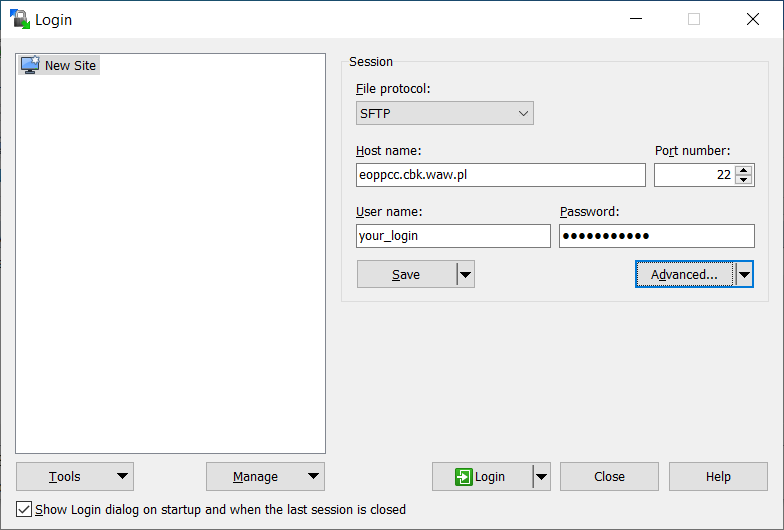
File protocol: SFTP
Hostname: eoppcc.cbk.waw.pl
Port: 22
User name: <your username>
Password: <your password>
After, click Save
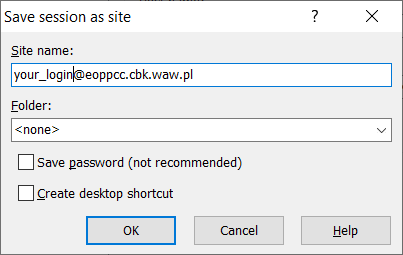
Select saved session and click Login
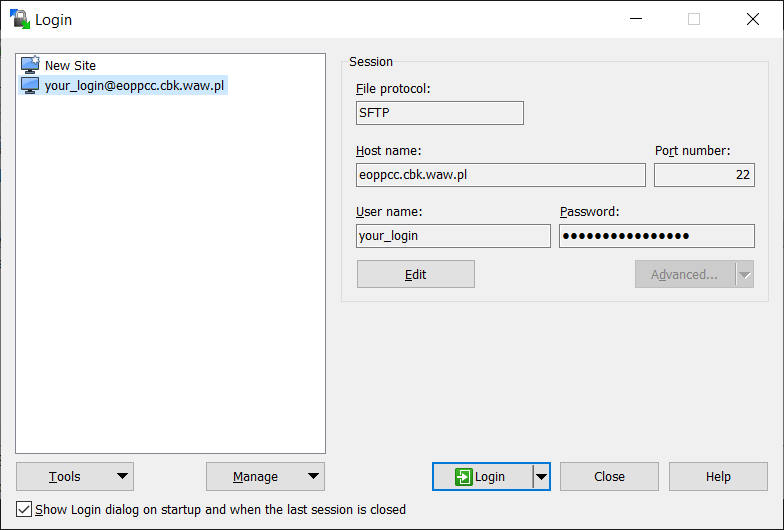
Accept server keys
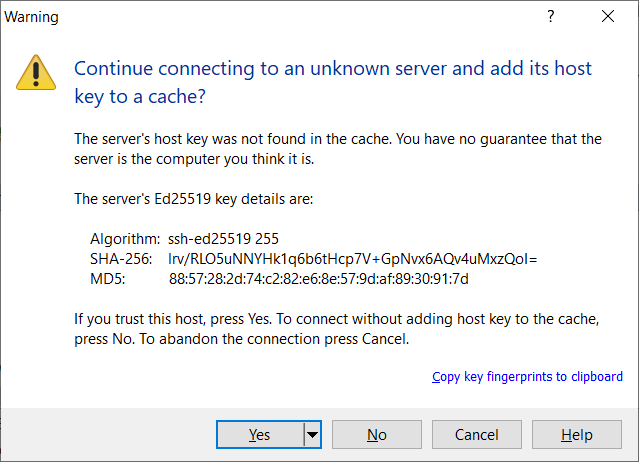
Upload your files to upload folder.